In this 2 part series we will address how to add a 3rd party certificate and intermediate certificate to your web/exchange servers
Jump to how to install ssl certificate into exchange
Problem
You purchased a 3rd party SSL certificate and are required to add the intermediate certificate to your web servers.
Solution
Download the certificate from your control panel
On your server from the Start menu, click Run or click start and type run and select the item when it shows up
In the run command box type mmc and click OK. The Microsoft Management Console (Console) window opens.
From the File menu, click Add/Remove Snap In.
Select Certificates, and then click Add.

Select Computer Account, and then click Next.
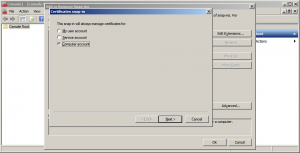
Select Local Computer, and then click Finish.

Click OK to close Add or Remove Snap-ins.
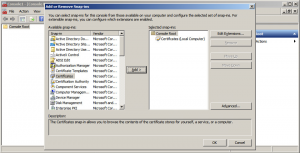
In the Console window, expand the Certificates folder.
Right-click Intermediate Certification Authorities, mouse-over All Tasks, and then click Import.
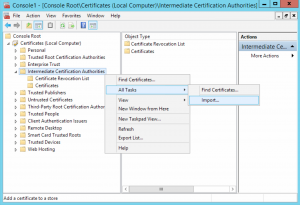
In the Certificate Import Wizard, click Next.
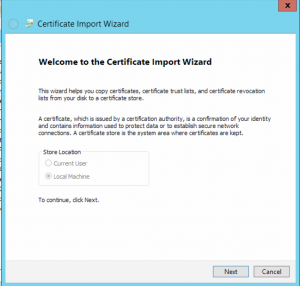
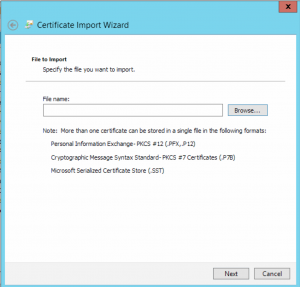
Click Browse to find the certificate file.
In the bottom right corner, change the file extension filter to PKCS #7 Certificates (*.spc;*.p7b).
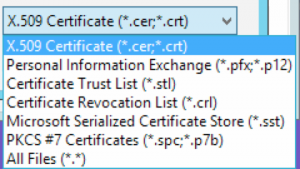
Select your certificate file, and then click Open.
Click Next.
Select Place all certificates in the following store.
Click Browse, select Intermediate Certification Authorities, and then click Next.
Click Finish.
Tested Platforms
Windows Server 2012 R2
Windows Server 2008 R2
Windows Server 2003 R2
Certs from Godaddy
Certs from StartSSL
Hits: 419
2 comments