Check article for the generation of the certificate
Problem
You are required to import a 3rd party SSL certificate into your exchange server to secure your various services
Solution
From the right menu of your Exchange management console select the Server Configuration, then on the right menu select Import Exchange certificate
Select your pfx file generated in the previous article (top of the page) steps
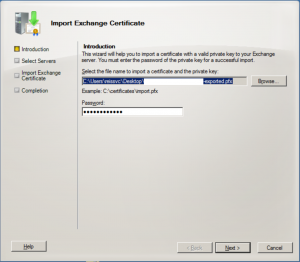
Select the server to assign the certificate to
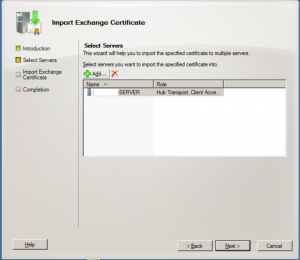
If you have more Exchange server click the plus sign to add them or skip this step
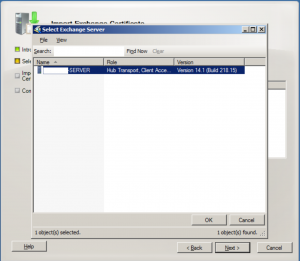
Click Import to import the exchange certificate
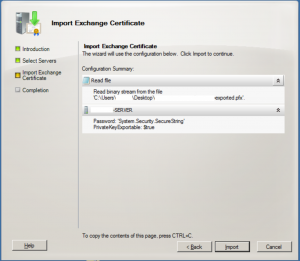
Review your certificate information
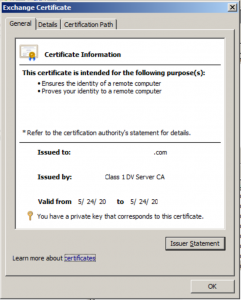
You may notice under Server Configuration => Exchange certificates that your new certificate has no services assigned. Select the new certificate and select Assign Services to Certificate
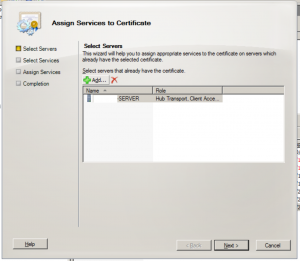
Select the required services from the
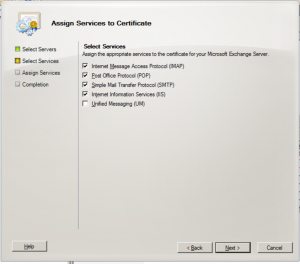
Click Next and Assign to assign the services
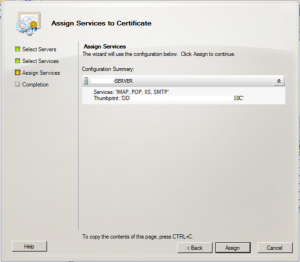
You may get some additional popups, you can select Yes:
“Do you want to enforce SSL Communication on the root web site? if not, rerun the cmdlet with the -DoNotRequireSSL parameter.”
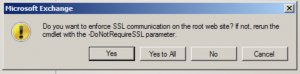
Overwrite existing default SMTP certificate,
‘thumbprint1’ (expires date time 1) with certificate ‘thumbprint2’ (expires date time 2)?
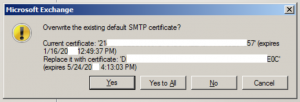
Once complete, review and select Finish
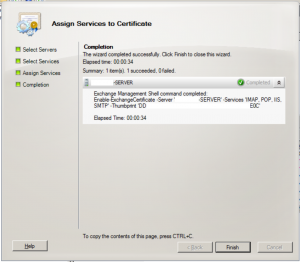
You can check your outlook web access using https://owasubdomain.mydomain.com to verify that the certificate has been added correctly
Tested Platform
Windows 2012 R2
Windows 2008 R2
Hits: 269
One comment